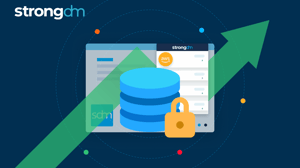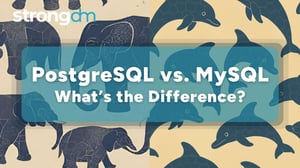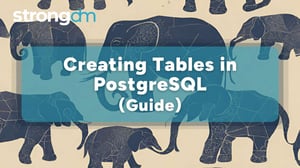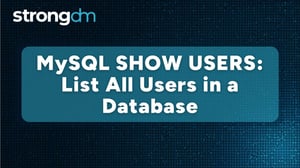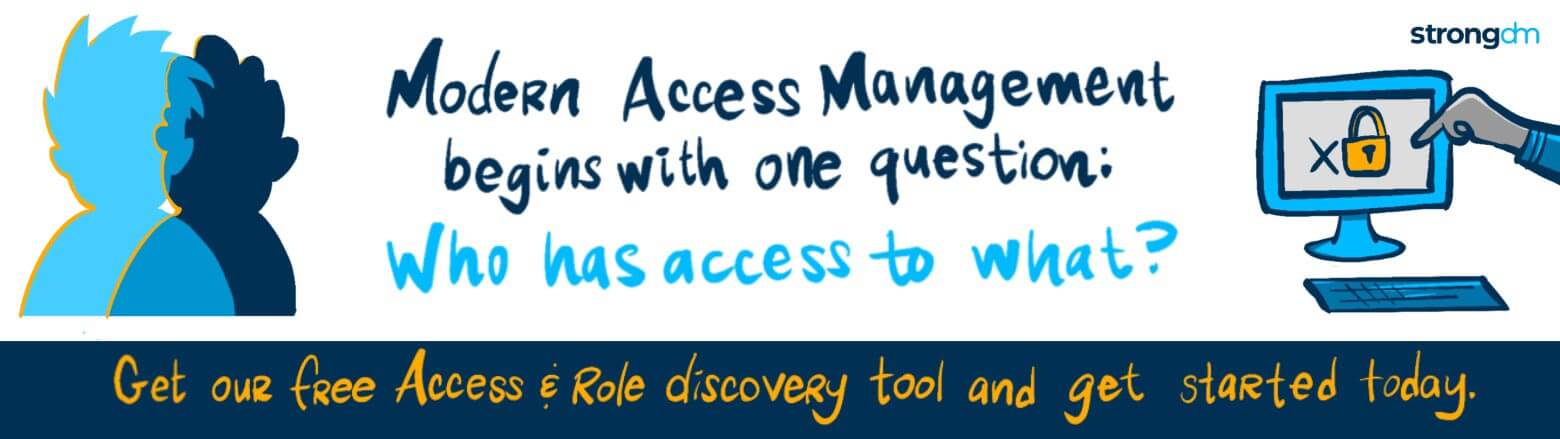How to Create a MySQL User (Step-by-Step Tutorial)
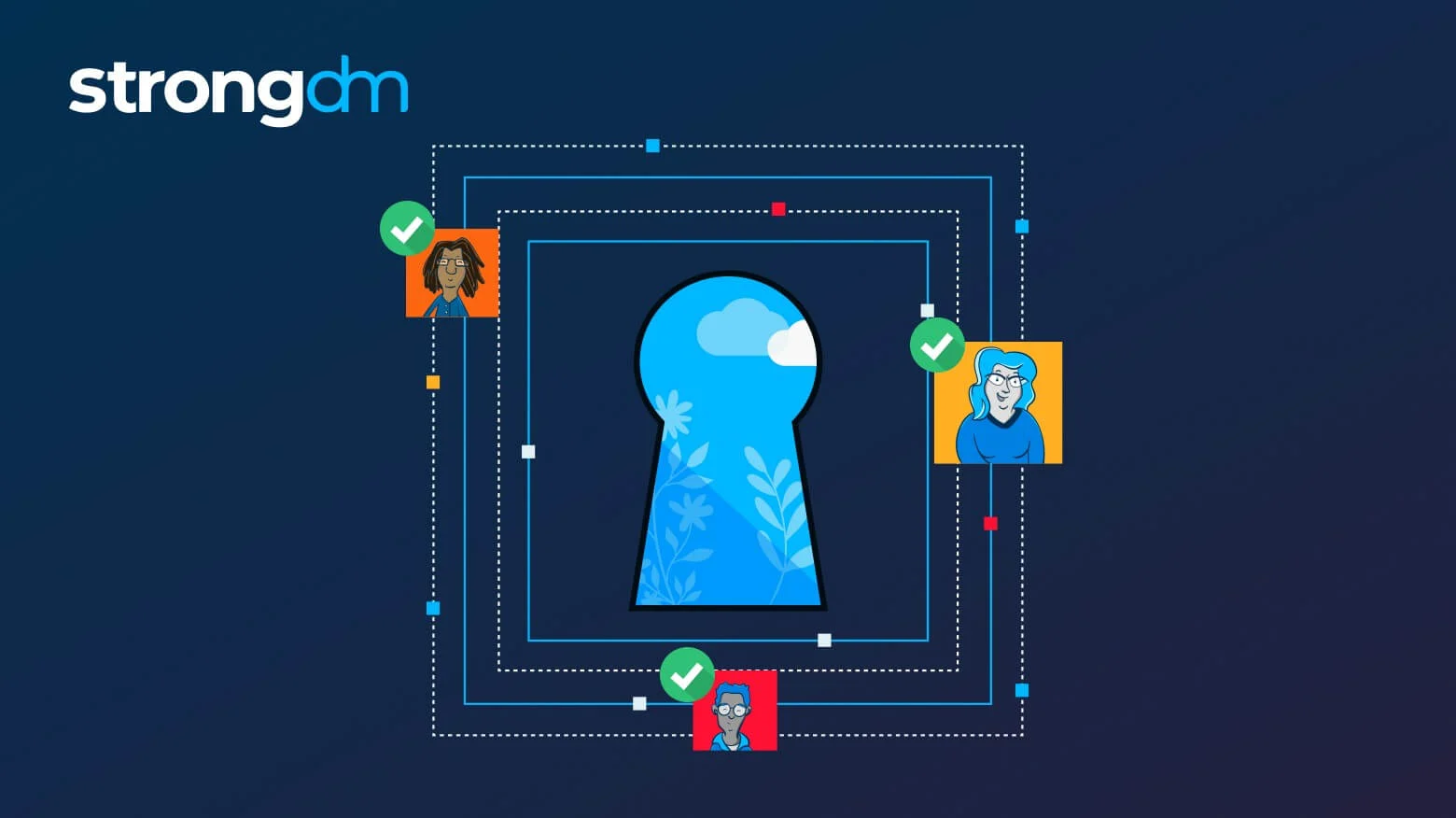

Written by
Schuyler BrownLast updated on:
August 27, 2025Reading time:
Contents
Built for Security. Loved by Devs.
- Free Trial — No Credit Card Needed
- Full Access to All Features
- Trusted by the Fortune 100, early startups, and everyone in between
Limiting access privileges and managing user credentials in MySQL requires a great deal of repetitive and manual effort, especially if you have dozens (or even hundreds) of MySQL instances across multiple servers. Admins need ways to manage MySQL database access with consistency and efficiency.
In this tutorial, we’ll walk through the most common MySQL commands and management techniques, including:
- How to create users within a MySQL database
- How to grant and revoke user permissions within the database management system and to the underlying data
- How to use a centralized interface to provision user access in MySQL
This tutorial focuses on a self-managed MySQL environment where you have root level database access. While many of the commands below may work in a hosted environment (such as AWS RDS or Google’s Cloud SQL), there may be restrictions on the commands you can run and how you manage user access in such an environment.
Create MySQL Databases and Users
Once you have MySQL installed on the server(s) that will host your MySQL environment, you need to create a database and additional user accounts. In order to run the following commands, log into the MySQL instance with the MySQL root account.
Create/add a MySQL database
To create a database called `strongdm`, type the following into the MySQL command line:
mysql> CREATE DATABASE strongdm;
If the database does not already have a unique name for the MySQL instance, MySQL will issue an error message with error code 1007. Add IF NOT EXISTS to the command to prevent this error with the code below:
mysql> CREATE DATABASE IF NOT EXISTS strongdm;
Delete a MySQL database
To delete a database called `strongdm`, type the following command into your MySQL command line:
mysql> DROP DATABASE strongdm;
Note: This command will permanently delete your database and its associated data. The MySQL command line interface will not prompt you to confirm the action, so use this command with care.
Create/add a new MySQL user account
MySQL defines users with a username and the hostname or IP address that they're using to access the MySQL instance. To create a new user in MySQL, specify the username, the hostname the user can use to access the database management system, and a secure password. This process is essential for creating new user accounts and managing access:
mysql> CREATE USER 'local_user'@'localhost' IDENTIFIED BY 'password';
This command will allow the user with username local_user to access the MySQL instance from the local machine (localhost) and prevent the user from accessing it directly from any other machine. Alternatively, you can use a wildcard character (%) in the host definition to grant access to the MySQL instance for a user:
mysql> CREATE USER 'subnet_user'@'10.0.%' IDENTIFIED BY 'password';
In the above example, the `10.0.%` specifies that the user can access the MySQL instance from any client that has an IP address beginning with `10.0.`. You may use the wild card at any level of the IP address in the host definition.
To view all users in your MySQL instance, use the SELECT command:
mysql> SELECT * FROM mysql.user;
MySQL user account management
Without privileges, a newly created user account can connect to the MySQL instance but cannot access any data or perform any actions. Let’s look at MySQL privileges more closely:
Understanding privileges in MySQL
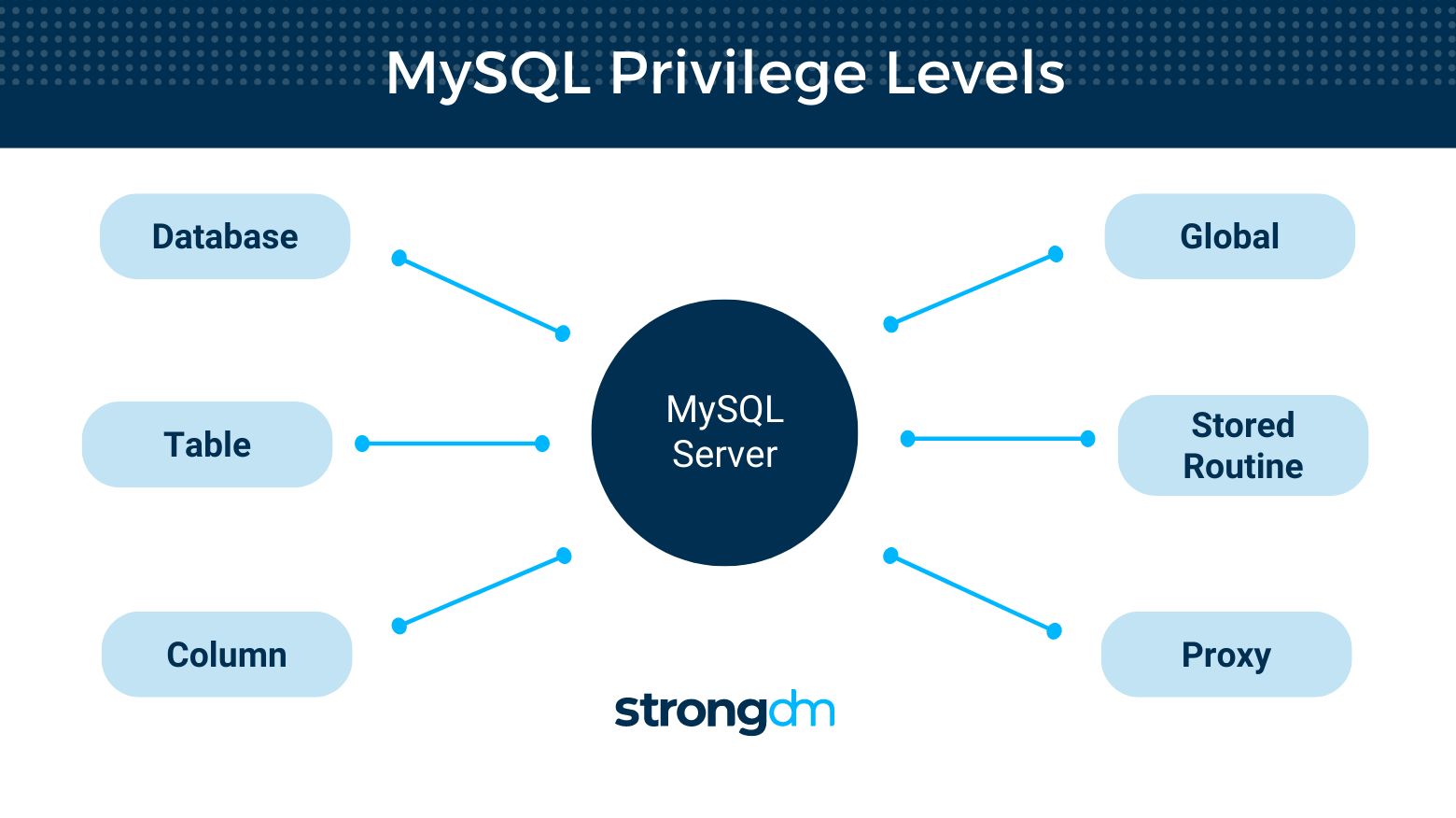 In MySQL, a privilege is a right to perform an action on a database that must be granted to users. This effectively defines a user's access level on a database and what they can do within it. We can organize these privileges by scope into levels:
In MySQL, a privilege is a right to perform an action on a database that must be granted to users. This effectively defines a user's access level on a database and what they can do within it. We can organize these privileges by scope into levels:
- Global privileges apply to all databases on the server. Administrative privileges fall into the global group because they enable a user to manage operations of the MySQL server and aren't specific to a particular database.
- Database privileges apply to specific databases in your MySQL instance and all of the objects within those databases (e.g. tables, columns, and views). You can also grant database privileges globally.
- Proxy privileges allow a user to act as if they have the privileges granted to another user.
- Privileges for database objects (tables, columns, stored routines, views, etc.) can apply to all objects of one type within a particular database or to specific objects, such as a certain table or view. You can also grant database object privileges globally.
Information about MySQL privileges are stored in grant tables in the `mysql` database within your MySQL instance, as follows:
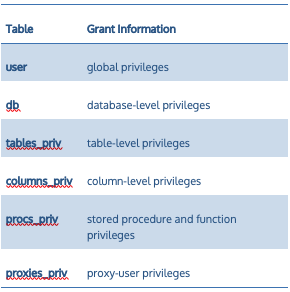
Some common privileges include:
- `ALL PRIVILEGES`: The user is granted all privileges except GRANT OPTION and PROXY.
- `ALTER`: The user can change the structure of a table or database.
- `CREATE`: The user can create new databases and tables.
- `DELETE`: The user can delete rows in a table.
- `INSERT`: The user can add rows to a table.
- `SELECT`: The user can read rows from a table.
- `UPDATE`: The user can update rows in a table.
Grant Access to Database
To grant a user access to a database, you must assign the appropriate privileges using the GRANT statement. This allows a user to perform specific actions on a database. Here’s the syntax for granting access to a specific database:
mysql> GRANT privilege ON database_name.* TO 'username'@'hostname';
For example, to grant SELECT and INSERT privileges to a user local_user on the strongdm database, use the following command:
mysql> GRANT SELECT, INSERT ON strongdm.* TO 'local_user'@'localhost';
This grants the local_user permission to view and insert data into the strongdm database.
To create a user with the same privileges as the root user, use the following command, which grants global privileges to the user janet connecting via localhost:
mysql> GRANT ALL ON . TO 'janet'@'localhost' WITH GRANT OPTION;
The WITH GRANT OPTION clause allows users to grant their privileges to other users.
Grant privileges/permissions to a MySQL user account
The GRANT statement allows you to set MySQL access permissions using the following syntax:
mysql> GRANT privilege ON privilege_level TO account_name;
Type the following to grant `SELECT` and `INSERT` privileges to a local user on the `strongdm` database:
mysql> GRANT SELECT, INSERT ON strongdm.* TO 'local_user'@'localhost';
To create a user with the same privileges as the root user, use the following command, which grants global privileges to the user Janet connecting via localhost:
mysql> GRANT ALL ON *.* TO 'janet'@'localhost' WITH GRANT OPTION;
The WITH GRANT OPTION clause allows users to grant their privileges to other users.
Revoke permissions from a MySQL user account
To remove privileges, use the REVOKE command, which uses a syntax similar to the GRANT command. For example, if you wanted to revoke `SELECT` and `INSERT` privileges from a local user on the `strongdm` database, type the following:
mysql> REVOKE SELECT, INSERT ON strongdm.* FROM 'local_user'@'localhost';
If the user does not actually have the privilege in question, this command will not affect any of their privileges.
Flush Privileges
After making changes to privileges, such as granting or revoking permissions, it's important to reload the privilege tables for the changes to take effect. To do this, use the FLUSH PRIVILEGES command:
mysql> FLUSH PRIVILEGES;
This command reloads the grant tables in MySQL, ensuring that any changes made to user privileges or permissions are applied immediately.
Change a MySQL user account password
The syntax to change a user password depends on your version of MySQL. To find out the MySQL version you are running, use the command:
mysql> SELECT version();
To change a password for MySQL 5.76 or higher, use this command:
mysql> ALTER USER 'local_user'@'localhost' IDENTIFIED BY 'new_password';
For older versions of MySQL, use this command instead:
mysql>SET PASSWORD FOR 'local_user'@'localhost' = PASSWORD('new_password');
Delete MySQL users
To delete a MySQL user, use the DROP command:
mysql> DROP USER 'local_user'@'localhost';
Display/show MySQL user account privileges
To view the privileges of a MySQL user, use the `SHOW GRANTS` command:
mysql> SHOW GRANTS FOR 'local_user'@'localhost';
Determining if privileges are correct
Occasionally, admins need to review user access to different databases, tables, views, or columns. In addition to checking which grants a user has, you can also look at the privileges that are set on a specific table or column.
For example, to check the privileges granted on a table named `my_table`, use the following command:
mysql> SELECT * FROM 'INFORMATION_SCHEMA'.'TABLE_PRIVILEGES' WHERE TABLE_NAME='my_table';
Similarly, to look at the column privileges:
mysql> SELECT * FROM 'INFORMATION_SCHEMA'.'COLUMN_PRIVILEGES' WHERE TABLE_NAME='my_table';
Use the SHOW GRANTS command to display all privileges granted to a specific user. If you don't specify a user, the privileges for the current user will be displayed.
mysql> SHOW GRANTS;
For a specific user, use:
mysql> SHOW GRANTS FOR 'local_user'@'localhost';
This command is useful for database auditing. For example, an admin could use it for auditing if a user has access to more objects than they should.
To show permissions for the user via any host, not just localhost, you’ll need to run a few commands:
mysql> SELECT CONCAT('SHOW GRANTS FOR''',user,'''@''',host,''';') FROM mysql.user WHERE user='local_user';
This will display all of the SHOW GRANTS commands the user can run, one for each host the user has permission to access the database from. Copy each command and run it to see all the privileges the user has in the MySQL instance.
Effectively managing your MySQL databases and user accounts
Once you set up databases, users, and permissions, consider what the daily management of your MySQL databases, user accounts, and privileges look like. Developers, business users, contractors, vendors, and more all need access. How will you manage database credentials as the infrastructure grows? How will you ensure each user has granular access and only performs certain tasks and nothing more?
A control plane simplifies provisioning access to MySQL databases and reduces strain on admins in several ways:
- Centralized authentication for everyone in the organization. Regardless of the user type or destination database, StrongDM eliminates the need to manually manage authentication credentials for individual users. StrongDM integrates directly with your identity provider using OIDC and SAML protocols to handle authentication.
- View and modify access privileges from one place. The StrongDM admin interface provides a role-based system for managing permissions. In the Admin UI, simply drag and drop users to the appropriate roles, and their permissions automatically update. Infrastructure administrators can onboard users, view and modify permissions, and revoke access with ease.
- Auditing of all actions against all hosts. The StrongDM proxy logs all actions — queries, authentication requests, changes to permissions, and more — so you can easily understand who did what, when, and in what order. You can also configure log storage to your specifications with options for encryption, streaming to any log aggregator, and retaining logs locally.
Setting up a control plane for your MySQL databases
The manual work associated with MySQL account management frustrates many admins. StrongDM automates and consolidates access control so that MySQL administrators can efficiently manage user privileges through a control plane. StrongDM integrates with any Single Sign-On (SSO) provider and connects to your infrastructure wherever it resides, whether on-prem or in the cloud.
Try StrongDM to see how a centralized control plane can help you efficiently and securely manage your MySQL databases.
Check out our permissions management solution to learn more about how StrongDM helps companies manage permissions.
Next Steps
StrongDM unifies access management across databases, servers, clusters, and more—for IT, security, and DevOps teams.
- Learn how StrongDM works
- Book a personalized demo
- Start your free StrongDM trial


About the Author
Schuyler Brown, Chairman of the Board, began working with startups as one of the first employees at Cross Commerce Media. Since then, he has worked at the venture capital firms DFJ Gotham and High Peaks Venture Partners. He is also the host of Founders@Fail and author of Inc.com's "Failing Forward" column, where he interviews veteran entrepreneurs about the bumps, bruises, and reality of life in the startup trenches. His leadership philosophy: be humble enough to realize you don’t know everything and curious enough to want to learn more. He holds a B.A. and M.B.A. from Columbia University. To contact Schuyler, visit him on LinkedIn.
You May Also Like